常用脚本
一键开启BBR(适用于较新的Debian、Ubuntu)
echo "net.core.default_qdisc=fq" >> /etc/sysctl.conf
echo "net.ipv4.tcp_congestion_control=bbr" >> /etc/sysctl.conf
sysctl -p
sysctl net.ipv4.tcp_available_congestion_control
lsmod | grep bbrsuperbench测试脚本
快速的跑完服务器检测到服务器的配置、IO硬盘读写能力、上传和下载测试部分节点。
wget -qO- git.io/superbench.sh | bashBench.sh测试脚本
显示当前测试的各种系统信息;取自世界多处的知名数据中心的测试点,下载测试比较全面;IO 测试三次,并显示平均值。
wget -qO- bench.sh | bash三网测速
bash <(curl -Lso- https://git.io/superspeed_uxh)
bash <(curl -Lso- https://git.io/J1SEh)
wget -O jcnf.sh https://raw.githubusercontent.com/Netflixxp/jcnfbesttrace/main/jcnf.sh
bash jcnf.sh
yabs 机器跑分
curl -sL yabs.sh | bash
curl -sL yabs.sh | bash -s -- -flags
-b此选项强制使用来自repo的预编译二进制文件而不是本地包
-f/-d此选项禁用fio(磁盘性能)测试
-i此选项禁用iperf(网络性能)测试
-g此选项禁用Geekbench(系统性能)测试
-h此选项打印包含用法、检测到的标志和本地包(fio/iperf)状态的帮助消息
-r此选项减少了iperf位置的数量(Online.net/Clouvider LON+NYC),以减少带宽使用
-4此选项将覆盖Geekbench 5性能测试,并运行Geekbench4测试
-9此选项除了运行Geekbench 5测试外,还运行Geekbench 4测试
-j此选项将结果的JSON表示打印到屏幕上
-w<filename>此选项使用提供的文件名将JSON结果写入文件
-s<url>此选项将结果的JSON表示发送到指定的url(请参阅下面的部分)
综合测试脚本
wget -O box.sh https://raw.githubusercontent.com/BlueSkyXN/SKY-BOX/main/box.sh && chmod +x box.sh && clear && ./box.shDD网络重装脚本
部分机器需要设置网卡,否则可以VNC,但是不能远程SSH
一些参数
-firmware //额外的驱动支持
-d //Debian系统 后面是系统版本号
-c //Centos系统 后面是系统版本号
-v //64位 32位
-a //auto 全自动无人值守安装
--mirror //镜像源地址
-p //自定义密码
–ip-addr ifconfig -a //后获取到的 例:192.87.xxx.xxx
–ip-gate route -n //后获取到的 例 192.87.xxx.xxx
–ip-mask //255.255.xxx.xxPS:如果你是腾讯云记得卸载组件 否则会导致报错 DD失败
systemctl stop tat_agent
systemctl disable tat_agent
rm -rf /etc/systemd/system/tat_agent.service
rm -fr /usr/local/qcloud
ps -A | grep agent
# 检查看是否还有腾讯云组件
# kill 这个进程甲骨文、三毛、Vir、RN等大部分VPS通用,三毛、甲骨文 记得去掉 -firmware
bash <(wget --no-check-certificate -qO- 'https://moeclub.org/attachment/LinuxShell/InstallNET.sh') -d 11 -v 64 -a -firmware -p 自定义密码新
bash <(wget --no-check-certificate -qO- 'https://raw.githubusercontent.com/MoeClub/Note/master/InstallNET.sh') -d 11 -v 64 -p 密码 -port 端口 -a -firmware
国内VPS需要更换镜像源否则很慢!我这里使用的华为源,如果你是腾讯云后面可以换成内网源,节省流量,下面有写!
bash <(wget --no-check-certificate -qO- 'https://moeclub.org/attachment/LinuxShell/InstallNET.sh') -d 11 -v 64 -a --mirror 'https://mirrors.huaweicloud.com/debian/' -p 自定义密码镜像站地址
官方给出的地址列表:https://www.debian.org/mirror/list
一些国内的
ftp.cn.debian.org
mirror.bjtu.edu.cn
mirror.lzu.edu.cn
mirror.nju.edu.cn
mirrors.163.com
mirrors.bfsu.edu.cn
mirrors.hit.edu.cn
mirrors.huaweicloud.com
mirror.sjtu.edu.cn
mirrors.tuna.tsinghua.edu.cn
mirrors.ustc.edu.cn
使用方法:(大致都是一样的)
清华源
--mirror 'https://mirrors.ustc.edu.cn/debian/'
腾讯源
--mirror 'http://mirrors.tencent.com/debian/'
--mirror 'http://mirrors.cloud.tencent.com/debian/'
腾讯源内网(dd完毕后可以修改 走内网速度更快)
http://mirrors.tencentyun.com/
阿里源
--mirror 'https://mirrors.aliyun.com/debian/'
华为源
--mirror 'https://mirrors.huaweicloud.com/debian/'DD windows
https://git.beta.gs/
安装重装系统的前提组件:
Debian/Ubuntu:
apt-get install -y xz-utils openssl gawk file wget screen && screen -S os
RedHat/CentOS:
yum install -y xz openssl gawk file glibc-common wget screen && screen -S os
如果出现异常,请刷新Mirrors缓存或更换镜像源。
RedHat/CentOS:
yum makecache && yum update -y
Debian/Ubuntu:
apt update -y && apt dist-upgrade -y
使用:
wget --no-check-certificate -O NewReinstall.sh https://git.io/newbetags && chmod a+x NewReinstall.sh && bash NewReinstall.sh
如为CN主机(部分主机商已不能使用),可能出现报错或不能下载脚本的问题,可执行以下命令开始安装.
wget --no-check-certificate -O NewReinstall.sh https://cdn.jsdelivr.net/gh/fcurrk/reinstall@master/NewReinstall.sh && chmod a+x NewReinstall.sh && bash NewReinstall.sh
41合一系统密码:
1、CentOS 7.7 (已关闭防火墙及SELinux,默认密码Pwd@CentOS)
2、CentOS 7 (默认密码cxthhhhh.com)
3、CentOS 7 (支持ARM64、UEFI,默认密码cxthhhhh.com)
4、CentOS 8 (默认密码cxthhhhh.com)
5、Rocky 8 (默认密码cxthhhhh.com)
6、Rocky 8 (支持UEFI,默认密码cxthhhhh.com)
7、Rocky 8 (支持ARM64、UEFI,默认密码cxthhhhh.com)
8、CentOS 9 (默认密码cxthhhhh.com)
9、CentOS 6 (官方源原版,默认密码Minijer.com)
10、Debian 11 (官方源原版,默认密码Minijer.com)
11、Debian 10 (官方源原版,默认密码Minijer.com)
12、Debian 9 (官方源原版,默认密码Minijer.com)
13、Debian 8 (官方源原版,默认密码Minijer.com)
14、Ubuntu 20.04 (官方源原版,默认密码Minijer.com)
15、Ubuntu 18.04 (官方源原版,默认密码Minijer.com)
16、Ubuntu 16.04 (官方源原版,默认密码Minijer.com)
17、Windows Server 2022 (默认密码cxthhhhh.com)
18、Windows Server 2022 (支持UEFI,默认密码cxthhhhh.com)
19、Windows Server 2019 (默认密码cxthhhhh.com)
20、Windows Server 2016 (默认密码cxthhhhh.com)
21、Windows Server 2012 (默认密码cxthhhhh.com)
22、Windows Server 2008 (默认密码cxthhhhh.com)
23、Windows Server 2003 (默认密码cxthhhhh.com)
24、Windows 10 LTSC (默认密码Teddysun.com)
25、Windows 10 LTSC (支持UEFI,默认密码Teddysun.com)
26、Windows 7 x86 Lite (默认密码nat.ee)
27、Windows 7 x86 Lite (阿里云专用,默认密码nat.ee)
28、Windows 7 x64 Lite (默认密码nat.ee)
29、Windows 7 x64 Lite (支持UEFI,默认密码nat.ee)
30、Windows 10 LTSC Lite (默认密码nat.ee)
31、Windows 10 LTSC Lite (阿里云专用,默认密码nat.ee)
32、Windows 10 LTSC Lite (支持UEFI,默认密码nat.ee)
33、Windows Server 2003 Lite (C盘默认10G,默认密码WinSrv2003x86-Chinese)
34、Windows Server 2008 Lite (默认密码nat.ee)
35、Windows Server 2008 Lite (支持UEFI,默认密码nat.ee)
36、Windows Server 2012 Lite (默认密码nat.ee)
37、Windows Server 2012 Lite (支持UEFI,默认密码nat.ee)
38、Windows Server 2016 Lite (默认密码nat.ee)
39、Windows Server 2016 Lite (支持UEFI,默认密码nat.ee)
40、Windows Server 2022 Lite (默认密码nat.ee)
41、Windows Server 2022 Lite (支持UEFI,默认密码nat.ee)
99、自定义镜像
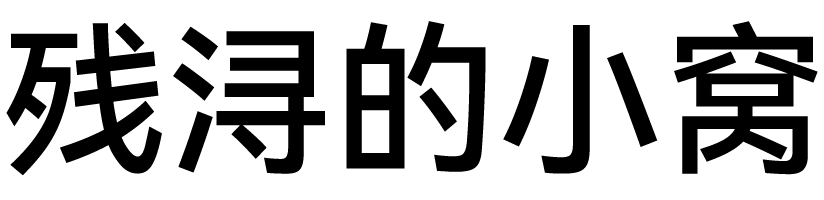



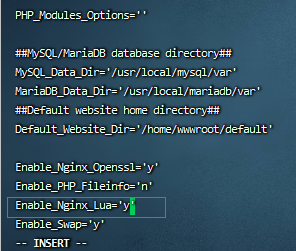
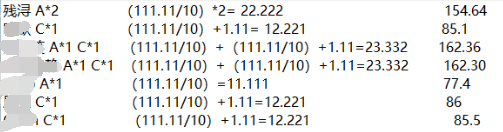
评论 (0)